Contact Form
To change font sizes using CSS, you can follow these steps:
- Identify the Element: Determine which HTML element you want to change the font size for. This could be a heading (
<h1>,<h2>, etc.), paragraph (<p>), or any other text-containing element.
- Identify the Element: Determine which HTML element you want to change the font size for. This could be a heading (
- Locate Your CSS File: Find the CSS file linked to your HTML document, or use a
tag within thesection of your HTML.
- Locate Your CSS File: Find the CSS file linked to your HTML document, or use a
- Write the CSS Rule: Add or modify the CSS rule for the element. Here’s an example:
/* For a specific element */
h1 {
font-size: 32px; /* Change to your desired size */
}
/* For all paragraphs */
p {
font-size: 16px; /* Change to your desired size */
}
/* For a class */
.my-class {
font-size: 18px; /* Change to your desired size */
}
- Write the CSS Rule: Add or modify the CSS rule for the element. Here’s an example:
- Use Relative Units (Optional): Consider using relative units like
em,rem,%, etc., for responsive design. For example:h1 {
font-size: 2em; /* 2 times the size of the parent element */
}
- Use Relative Units (Optional): Consider using relative units like
- Save and Refresh: Save your changes and refresh your browser to see the updates.
If you’re using a website builder or CMS (like WordPress), you may find font size options in the theme customizer or page editor without needing to write CSS manually.
If you need more specific guidance based on your platform, let me know!
Contact Info
contact@domain.com
+1234567890
Remittance Office:
The Foster Building, Accompong Maroon Town, St. Elizabeth, Jamaica. Caribbean Island.